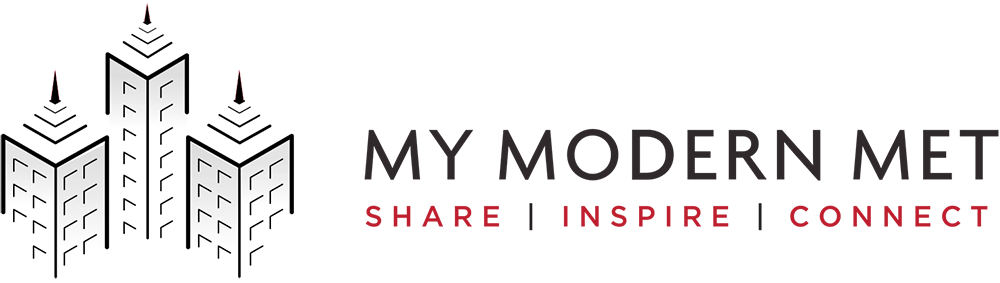Photo: Pavel Danilyuk
This post may contain affiliate links. If you make a purchase, My Modern Met may earn an affiliate commission. Please read our disclosure for more info.
Making a switch from drawing with a pencil and paper to an iPad is a big one. Suddenly, there are so many more choices to make. The color palettes are seemingly endless, and drawing apps have a variety of brush styles available. So, where do you start?
With the right tools and some practice, you can easily mimic an analog sketchbook on a digital device. The supported apps are chock-full of helpful features—like an “undo” button and eyedropper tool—that make them so convenient you won’t want to go back to a sketchpad and pencils.
Drawing on an iPad is all about finding what works for you. Here, we’ll discuss iPad drawing tips to help you make the most out of your tablet and enjoy hours of sketching. Scroll down for five tips for drawing on an iPad.
New to digital drawing? Here are five helpful tips for drawing on an iPad.
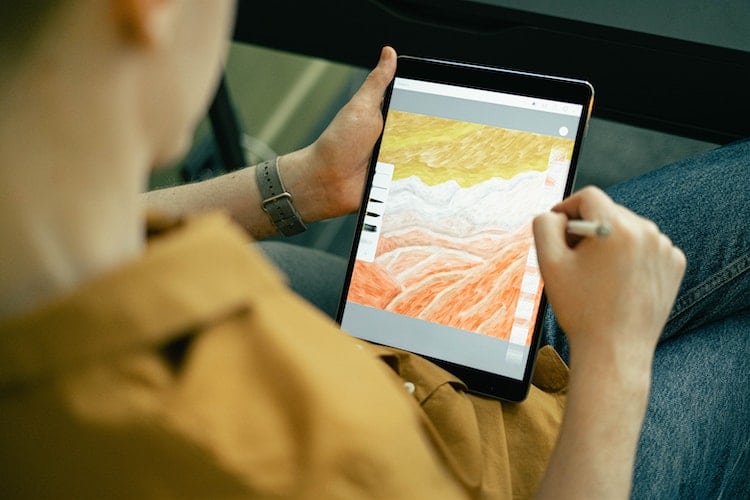
Photo: Ivan Samkov
Tip #1: Your tools matter.
The iPad is an expensive gadget, so it might be tempting to try and save money on its accessories. And while that might be okay for a case, don’t skimp on the drawing tools.
If you’re serious about drawing, you’ll want to get an Apple Pencil. It’s the industry standard for digital drawing on a tablet, and it’s an amazing tool that has pressure sensitivity (meaning the harder you press, the thicker your line) among other features.
Finding the right app is also important when drawing on the iPad. Some of the most popular apps are Procreate, which has a one-time fee, and Adobe Illustrator, which is part of a monthly fee for the Adobe Creative Suite. If you don’t want to commit to a paid app quite yet, Linea Sketch is free (with in-app purchases) and considered great for beginners as it doesn’t have as many advanced features as the other apps. This makes it easier to learn to sketch on the iPad.
Tip #2: You don’t have to reinvent the wheel (yet).
It’s easy to feel overwhelmed with all of the features and tools available in a drawing app. Don’t feel like you have to suddenly change your drawing style now that you’re working on an iPad. The beauty of these apps is that they allow you to mimic an analog style with the ease that digital tools bring.
Tip #3 It will take practice. Explore the possibilities.
It’s important to familiarize yourself with an app and its creative possibilities. But like other media, it takes time to learn the ins and outs of a program. Give yourself a couple of hours to simply play around and figure out the tools. For inspiration, check out our drawing ideas and pick a few things from the list. The more you draw on the iPad, the more comfortable you’ll get and it will make future artwork easier to complete.
Remember, Google is a valuable resource for iPad drawing apps. If there’s something you want to do in a program but can’t figure out how, try searching for the solution. Chances are that someone has made a video or written a tutorial on it.

Photo: Cottonbro studio
Tip #4: Take advantage of the digital side to make your art more efficient.
If you’re unfamiliar with digital drawing, you’re in for a treat. There are so many advantages—being able to hit the “undo” button on your mistakes is a big one. Look for other perks, too, and use them to make your drawing more efficient.
Layers, for instance, is one helpful feature. When you place elements on different layers, doing so allows you to easily move them around or remove a component if you need to make changes.
A beloved feature of the Procreate app is another great example of what’s possible with digital drawing. It’s called “quick shape.” Drawing a perfect circle is nearly impossible, but “quick shape” will automatically fix wobbly lines and create flawless marks and polygons.
Tip #5: Don’t be afraid to add new brushes.
Once you’re feeling confident drawing with the iPad, try experimenting with new brushes. They can mimic analog media (such as ink or charcoal) not only in looks but how they react. Some brushes, for instance, will produce a smudged effect every time your pencil meets the screen while others can create a repeat pattern with ease.
Many programs will allow you to make your own and import brushes from others. Check out where you can download thousands of digital brushes.
Related Articles:
285,000 Finger-Painting Strokes on iPad Forms Realistic Portrait of Morgan Freeman
Start Sketching Anyone When You Enroll in This Online Portrait Drawing Class
20 Gifts for Illustrators That Will Inspire Them To Keep Drawing