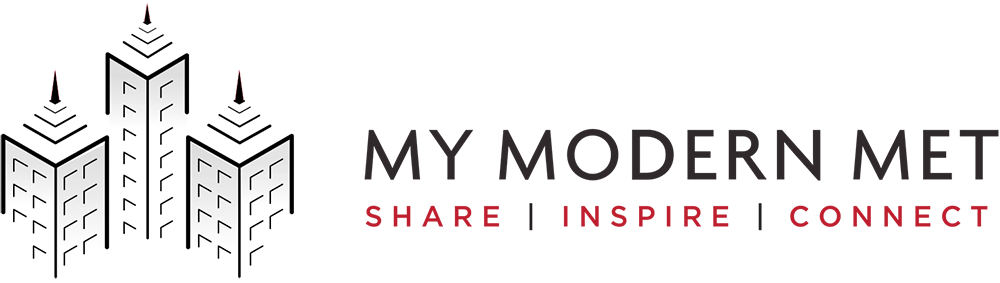How to Create Your Own Excel Art
Step one: Select a reference image for tracing. In this case, we’re using the My Modern Met logo. (Check out our list of websites for free stock photos for inspiration).
Step two: Go to “Page Layout” -> “Background” and select your image.
Step three: Select the entire spreadsheet, right-click and adjust the row height and column width into smaller cells. This is where you will add your colors. So, the smaller the cells, the more detail you can add.
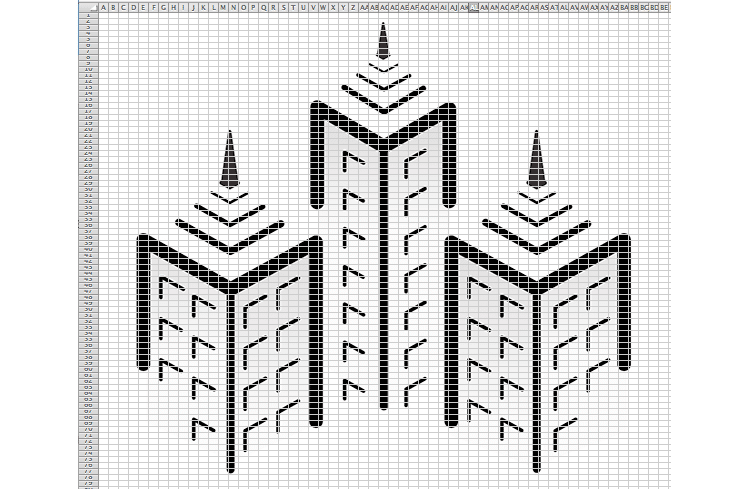 Step four: Set the zoom level of the spreadsheet to around 60%.
Step four: Set the zoom level of the spreadsheet to around 60%.
Step five: Use the paint bucket icon to fill the cells with the appropriate colors. Play around with different shades to achieve more detail.
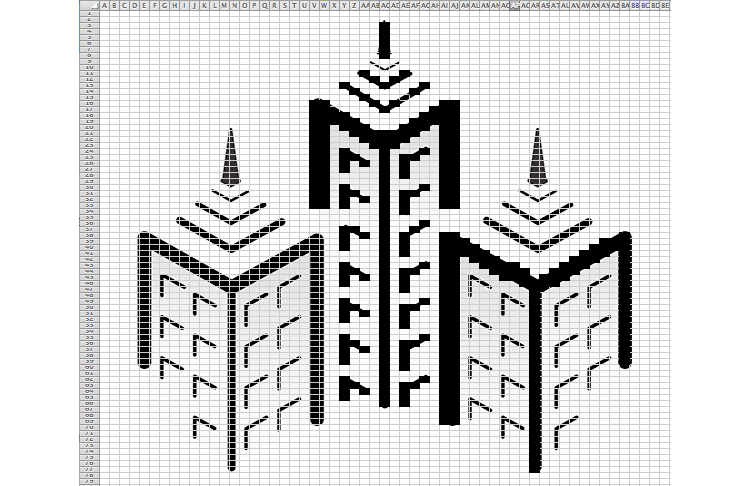
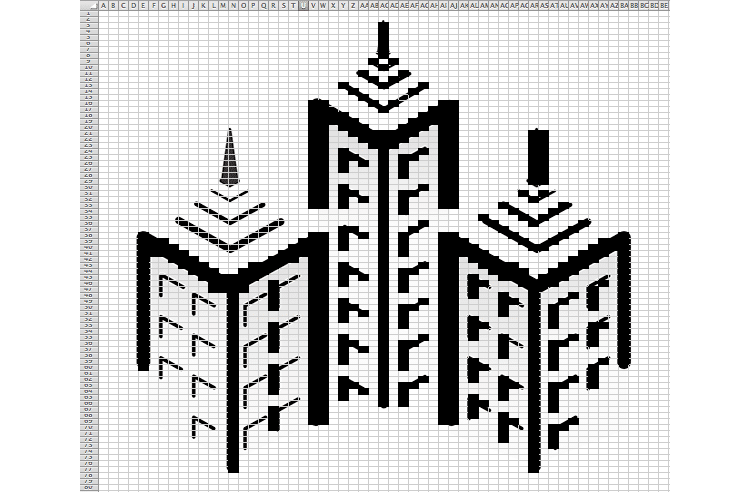
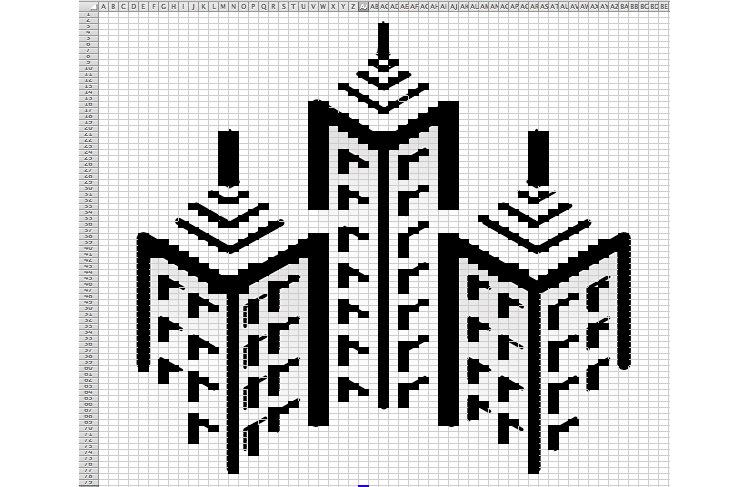
(Here’s a quick look at how we filled in the cells.)
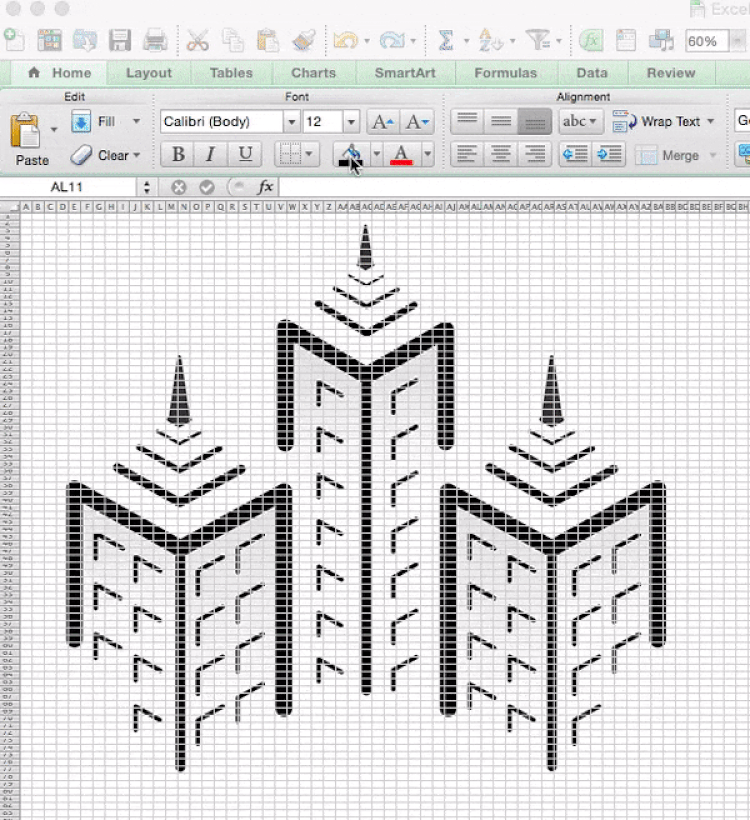 Step six: Delete the background image, and voilà!
Step six: Delete the background image, and voilà!
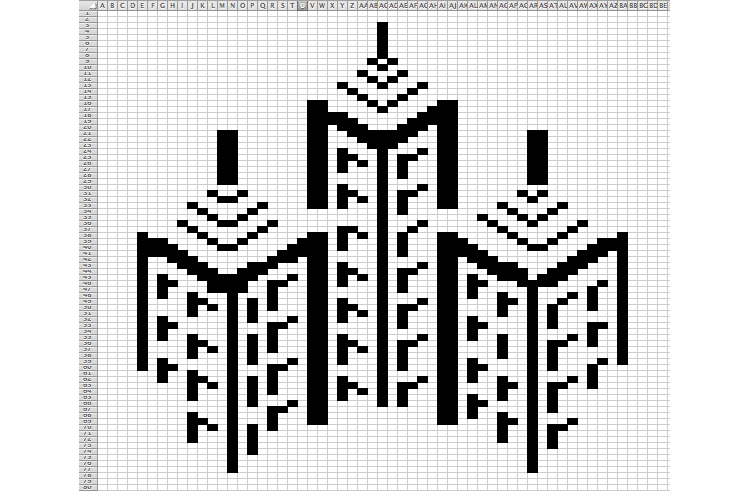
Tip: If you’re creating pixel art for quick personal use, you can cheat and save on time by checking out software such as ExcelArt. Flickr user Amit Agarwal used the plugin to create these incredibly detailed excel artworks within seconds! (But remember: great original art requires time and patience!)
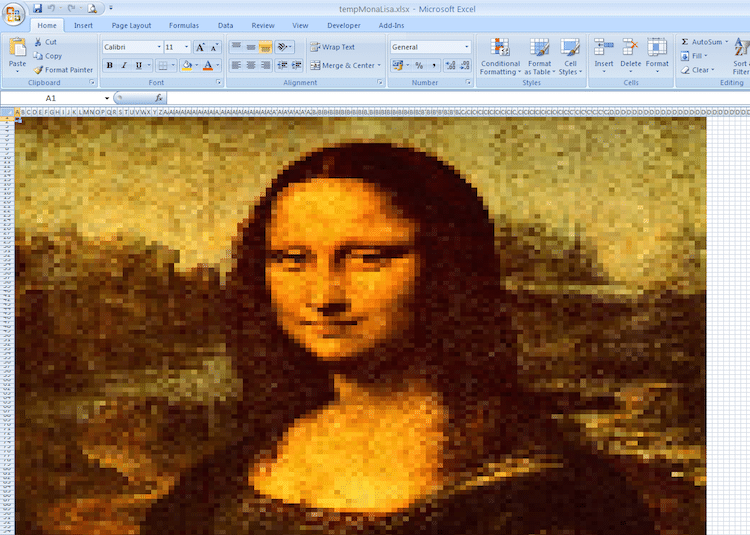
Photo: Amit Agarwal (CC BY 2.0)
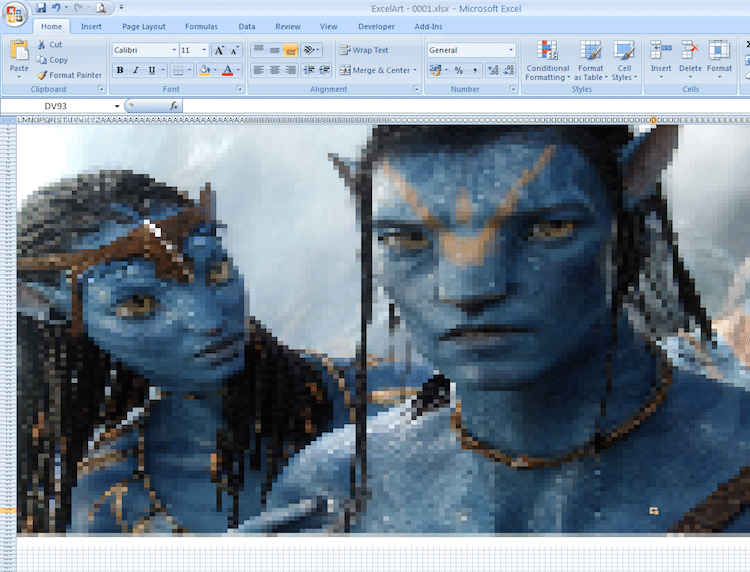
Photo: Amit Agarwal (CC BY 2.0)
Related Articles:
77-Year-Old Man “Paints” Beautiful Japanese Landscapes on Excel Spreadsheets
98-Year-Old Man Rediscovers Art Passion Through MS Paint
87-Year-Old Grandma Uses MS Paint to Create Idyllic Landscape Art, Finds Internet Fame
Artist Uses Paint Swatches to Create a Colorfully Pixelated Space